Since the trade war between China and US, lots of services are not allowed to be used on Huawei devices as a series of procedures enforced by US government to restrict China. These services include the Google Play services which are used for downloading Android apps on Android devices. This has brought big trouble to Huawei users as they are not able to download apps available for all other Android devices.
Fortunately, there are ways for people to get Google services installed on Huawei devices with some more steps after getting a new Huawei device. In this post, we will show how to install Google service on Huawei MatePad which is similar to iPad.
The steps are more or less the same for Huawei Phones like Huawei P30 Pro. Let's begin the journey.
Install Hisuite
First please install the Hisuite which is a device manager running on a laptop/desktop to manage resources on Huawei mobile devices. The executable file can be downloaded from Huawei's website. After connecting to the mobile device, the device can be managed on laptop.
Download GMS installer
Next on laptop, download the GMS installer which will be used for downloading the Google services. The version of working GMS installer can be found here(But before you can download the Zip file, please create a Huawei ID account first if do not have, otherwise you would see below error) or here.
After downloading the zip file, you can extract it to some place where later Hisuite can find. Inside the extracted folder, there is one file called HUAWEI Mate 30 Pro_2019-12-10 21.56.40.zip, extract this zip file again.
Install GMS installer
Now in Hisuite, click Restore, in the opened dialog, click Edit icon and select the path in above step. And you should see below found installer.
Click Restore, and you will find something has been installed on Huawei MatePad.

Install Google services
On Huawei MatePad, tap on the GO Google Installer as shown in the second App in above orange box. It will ask you to install Google service framework, Google Play service and Google Play Store. Just tap Go and all these these three will be installed. Retry if some of them failed to be installed.
Now tap on the first App in the orange box above. This app will be used to activate Google services. After activating, just restart your Huawei MatePad device. And you should be able to see the Google Play store app installed.
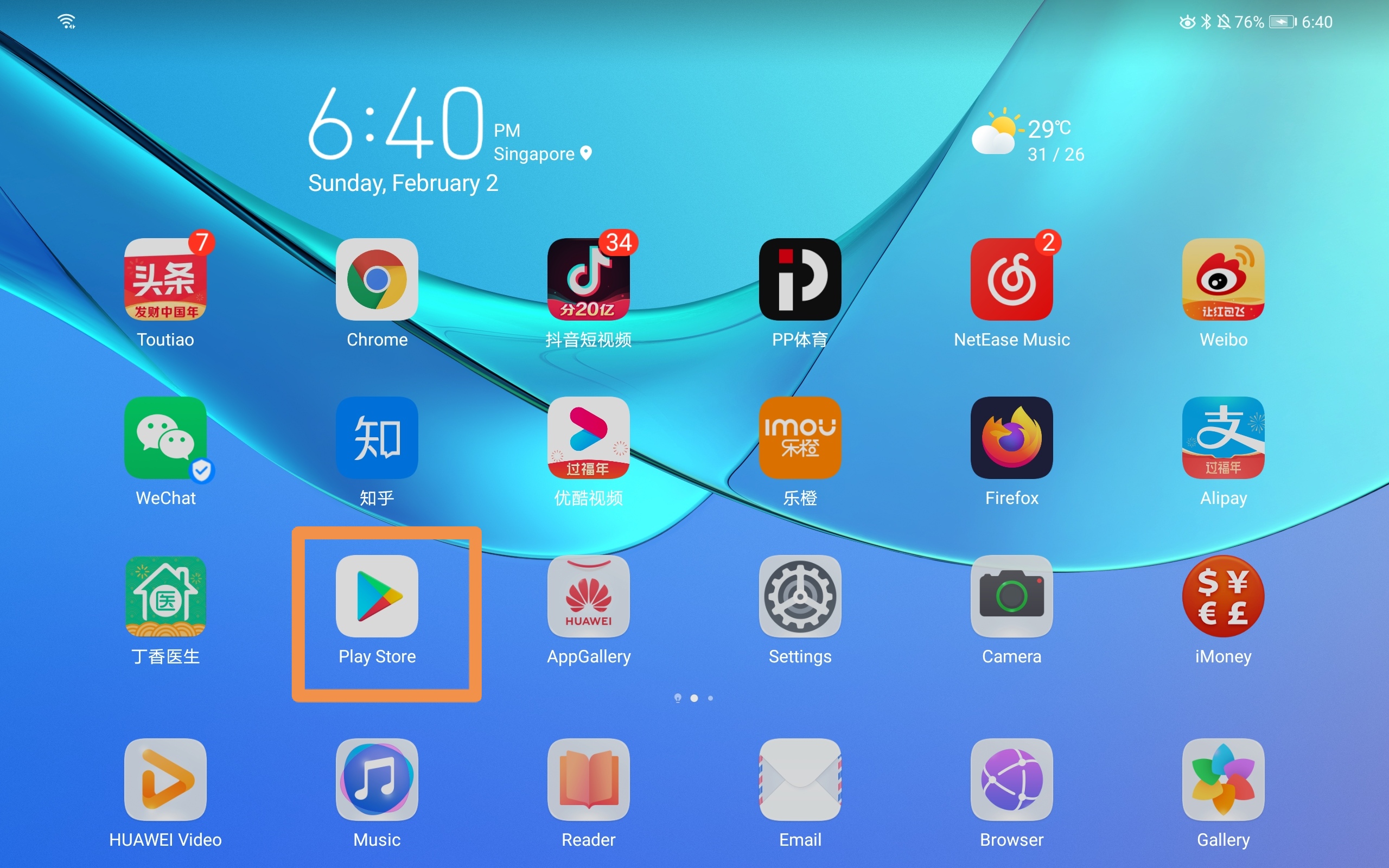
Update permissions
Now go to Setting - Apps - Apps and search google, you should be able to see Google Play service and Google Play Store. Go and enable different permissions for these two. And now you should be able to download apps through Google Play Store.
Enjoy your Huawei experience and have Google available at the same time.
Reference: https://cn.club.vmall.com/thread-22163120-1-1.html





Can you direct me to the best/quickest way to obtain GMS?
Thanks...