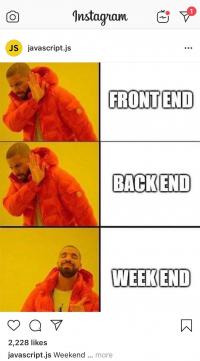When working with Git, it's crucial to understand how to undo changes at different stages—whether in the working directory, the staging area, or after committing changes to the local repository. This guide walks you through the essential Git commands to effectively manage and revert changes, ensuring that your version control process is smooth and error-free.
Modifying Files in the Working Directory but Not Yet Added to the Staging Area
When you make changes to files in your working directory but haven't yet added them to the staging area, you can easily discard these changes if needed.
Discard changes to a specific file
git checkout [filename]Use this command to revert a specific file back to its last committed state, undoing any modifications you've made.
Discard changes to all files
git checkout .If you want to discard changes in all files in your working directory, this command will reset them to their last committed state.
View the specific changes made
git diff [filename]Before discarding changes, you might want to see what you've modified. This command will display the specific changes made to the file.
Undoing Files Already Added to the Staging Area
If you've added files to the staging area (git add) but haven't yet committed them, you can still undo this action.
Undo files already added to the staging area
git reset HEAD [filename]This command removes the file from the staging area, but the changes remain in the working directory.
Undo all files in the staging area
git reset HEAD .If you want to remove all files from the staging area, use this command. The changes will be preserved in the working directory.
After undoing, the content in the staging area is removed, but the modifications in the working directory are preserved, allowing you to make further changes or corrections.
Undoing Changes Already Committed to the Local Repository
Sometimes, you may need to undo changes that have already been committed to the local repository but not yet pushed to a remote repository.
Undo the commit but keep the changes in the staging area and working directory
git reset --soft [commit id]This command undoes the commit, but the changes remain in the staging area and working directory, allowing you to amend the commit or make further modifications.
Undo the commit and unstage the changes, but keep the working directory changes
git reset --mixed [commit id]This option undoes the commit and un-stages the changes, but your modifications are still present in the working directory.
Undo the commit and discard all changes
git reset --hard [commit id]Use this command with caution. It will undo the commit, un-stage the changes, and discard all modifications in the working directory.
Understanding these Git commands empowers you to manage your code changes effectively, helping you navigate through various stages of development with confidence. Whether you're discarding unwanted modifications, un-staging files, or rolling back commits, these tools are essential for maintaining control over your codebase.