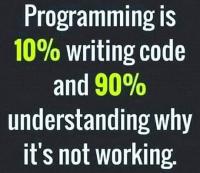Since the launch of Windows 10 everyone around the world is crazy about it. No one wants to use the old Windows 7 and 8 anymore. Windows 10 is simple, light and has all the great features. The interface is awesome and gives it a techy look as well.
Well, what if we told you that there are still some features of this great OS that are yet to be discovered? Yes, that is right. Today we will be discussing a few of the features that are not commonly known to people.
Secret Start Menu
That is right, there is a secret Start menu for power users in Windows 10. The purpose of this menu is to let power users access various functions that are not needed by other people. You can access several features like command prompt, task manager and many others using this feature.
To open this secret Start menu you need to right-click on the Windows button or simply press Windows Key+X on your keyboard.
Minimize All But One
Often we start to open windows and start to spiral into opening tons of separate windows. Then it becomes hard for us to find the right window and we have to manually minimize each window.
Well, we know a trick to instantly minimize all windows except the one you are looking at. Simply grab the current window from the title bar and give it a shake. All the other windows will get minimized except this one. Pretty neat, right?
Show Desktop
Some of you may have noticed that there is something at the bottom right of your task bar. Well, you are not wrong at all. That narrow vertical bar is the “Show Desktop” button. If you click on this button, all your windows will instantly be minimized and you will be redirected to your desktop.
Screen Rotation
This feature may not be as useful as the other features we have discussed. But, it sure is fun. If you press Ctrl+Alt+D with any of the cursor keys your screen will rotate in that direction. The feature may come in handy when you are lying in bed and you want to watch a video but have no will to change your position. You could rotate the screen as per your desire.
Right-Clicking Tiles
Are you tired of the randomly arranged tiles in your Start menu? We have a solution for that as well. Just right click on those tiles and you may adjust their size position or pin or unpin from taskbar as well.
Right-Clicking Taskbar
This one might be of use to you. Simply right-click on the taskbar and a bunch options will come up. You can access Cortana, the task manager and other handy features from there.
Drag ‘n Fit
This is one of our favorites. You can fit more than one window on your screen. Simply drag a window of your choice and place it in any of the corners. It will fit perfectly. You can arrange the rest accordingly as well.
Offline Cortana
Isn’t it frustrating when you are not connected to an internet connection? If you are bored while you are offline, you can ask Cortana for some basic entertainment. You may type or speak “Flip the Coin” or “Roll the Die” and see some pretty cool graphics.
Bunny Hop Between Desktops
If you are habitual of multitasking then this one is meant for you. Try clicking on the Task View icon right of the search box on the taskbar. All your open windows will be shown as icons. You can drag them to the New Desktop icon and set up a new virtual desktop.
This way you can keep your personal and professional desktops separate. To switch between the two desktops, simply press Windows Key+Ctrl+right/left arrows.
Cortana Can Run Your House
You can use Cortana to give commands to smart devices connected in your home. Find the Manage Skills tab and click on the Connected Home button. Click on Enable Connected Home and all the connected devices will be accessible.
Dark Night
You can at last use the dark mode for the file explorer in Windows 10. You may enable it by going to Settings > Personalization > Colors. Now scroll to the bottom and you will see an option to change default app mode. Change it to dark and you are good to go.
Logging Out
These are only a few of the tips and tricks that we have discussed about Windows 10. There is a lot more where this has come from. Some are very useful, while others, not so much. Some are simply there for you to kill time.
If you know any other tips and tricks on Windows 10, please do let us know. And for more updates on this topic, stay tuned.