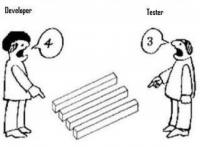As a developer, there might be some need to fake locations when developing and testing mobile apps for different countries. Lots of the times some fake GPS apps will be used and they will ask to enable mock location access on the device before allowing you to fake GPS. To achieve this, we first need to have developer mode enabled.
In this post, we will show how the developer mode can be enabled and disabled on Huawei devices.
Go to Settings, find About phone and open it. You should be able to see an entry called Build number. Tap on that 5 - 7 times.
You will see either one of below depends on your current developer mode status.

Above notification indicates your developer mode is enabled now.

Above notification indicates that your developer mode has been enabled before and is enabled now.
Now you can go to Settings, and find System & updates, inside you will see one option called Developer options.

Tap on Developer options, you should go into the developer options page. If developer mode is disabled and you tap on Developer options, it will do nothing.

Here you can change developer settings on this page.
In case you want to disable the developer mode, just need to toggle the Developer options at the top.